Connecting to Channels
Deploy your AI agent across multiple communication platforms to reach customers wherever they are
The Connect tab in Yobi AI Studio allows you to link your agent to various communication channels, enabling it to interact with customers across multiple platforms. Each channel has unique setup requirements and capabilities.
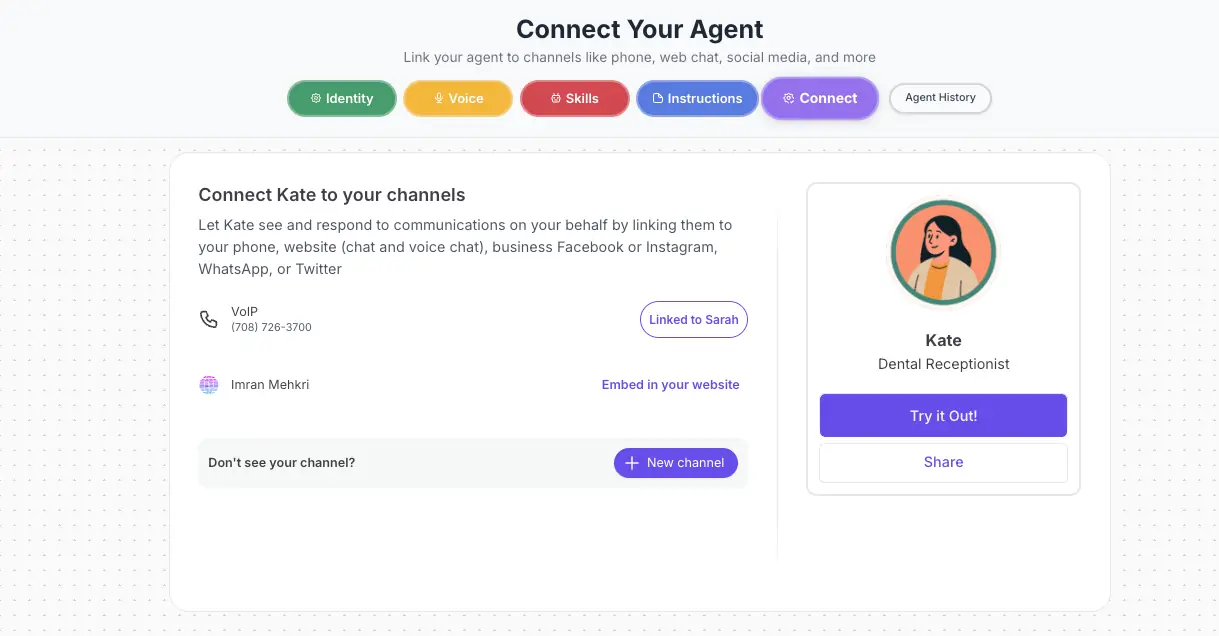
The Connect tab where you link your AI agent to various communication channels
Getting Started with Channel Connections
Connect your agent to any channel in just a few steps.
- 1
Navigate to the "Connect" tab in AI Studio
- 2
Pick the channels from the list OR click "+ New Channel"
- 3
Select your desired channel from the available options
- 4
Click "Link Now" and follow the setup instructions
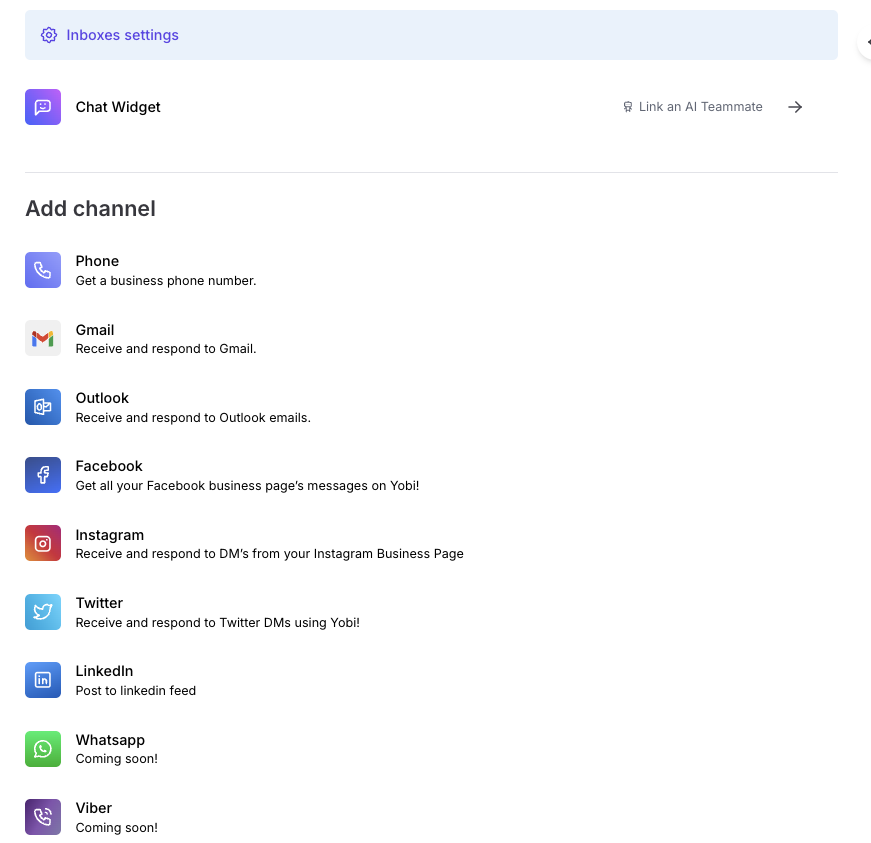
Select from the available channels to connect your AI agent
Currently, Yobi supports connecting one account per social media channel. Plan accordingly if you manage multiple business accounts.
Phone Connection
Enable your AI agent to answer calls on your behalf, providing 24/7 phone support for your customers.
Requirements
Phone Setup Features
Call Scheduling
Set specific hours when the AI should answer calls
After-Hours Handling
Configure how calls are managed outside business hours
Call Routing
Define when calls should be transferred to human agents
Voicemail Integration
Handle messages when agents are unavailable
Website Chat Widget
Add a floating chat window to your website for text-based conversations with visitors.
Implementation Steps
- 1
Customize the widget appearance:
- Set greeting message
- Choose widget title
- Select brand colors
- Configure position and behavior
- 2
Copy the provided code snippet
- 3
Paste into your website's header section
- 4
Test the widget on your live site

Configure your chat widget appearance and behavior
💡 Widget Customization Tips
Social Media Channels
Connect your AI agent to social platforms to manage messages and engage with customers where they're most active.
Facebook Business Pages
Setup Process:
- 1. Click "Link Now" for Facebook
- 2. Log in to your Facebook Business account
- 3. Select the page you want to connect
- 4. Grant necessary permissions
- 5. Configure response settings
Note: You must be an admin of the Facebook page to complete the connection.
Requirements:
- Instagram Business or Creator account
- Connected Facebook page
- Admin access to both accounts
Your AI will handle direct messages and comment responses based on your configuration.
Twitter (X)
Enable your AI to monitor mentions, respond to direct messages, and create posts on your Twitter feed.
Connect to post updates and manage your professional presence. Note that LinkedIn messaging integration may have limitations based on their API restrictions.
Email & Messaging Apps
Extend your AI agent's reach through email platforms and messaging applications.
Email Integration
📧 Gmail
OAuth authentication required. Your AI can read, respond to, and categorize emails based on your rules.
📮 Outlook
Microsoft account authentication needed. Supports both personal and business Outlook accounts.
WhatsApp Business
WhatsApp Setup Requirements:
- WhatsApp Business account
- Verified business phone number
- Facebook Business Manager access
- Approved message templates for outbound messages
WhatsApp has strict policies on business messaging. Ensure compliance with their guidelines.
Channel Management Best Practices
Optimize your multi-channel strategy for maximum effectiveness.
Consistent Messaging
Ensure your AI provides uniform information across all channels
Channel-Specific Optimization
Adapt tone and response length to each platform's norms
Response Time Settings
Configure appropriate response delays for each channel
Escalation Paths
Set up clear handoff procedures to human agents when needed
Regular Monitoring
Review performance metrics for each channel weekly
Troubleshooting Common Issues
Connection Failed
Verify admin permissions, check authentication tokens, and ensure accounts meet platform requirements.
Messages Not Sending
Check 10DLC registration status, verify message templates, and confirm account standing with platforms.
Delayed Responses
Review response time settings, check API rate limits, and optimize your AI's processing rules.
🚀 Ready to Go Live?
Before activating channels in production: