Configuring Agent Skills
Empower your AI agent with business knowledge and advanced capabilities
Agent skills configuration is where you provide your AI with the knowledge and tools it needs to effectively serve your customers. This includes uploading business information, setting up automated follow-ups, and configuring advanced features.
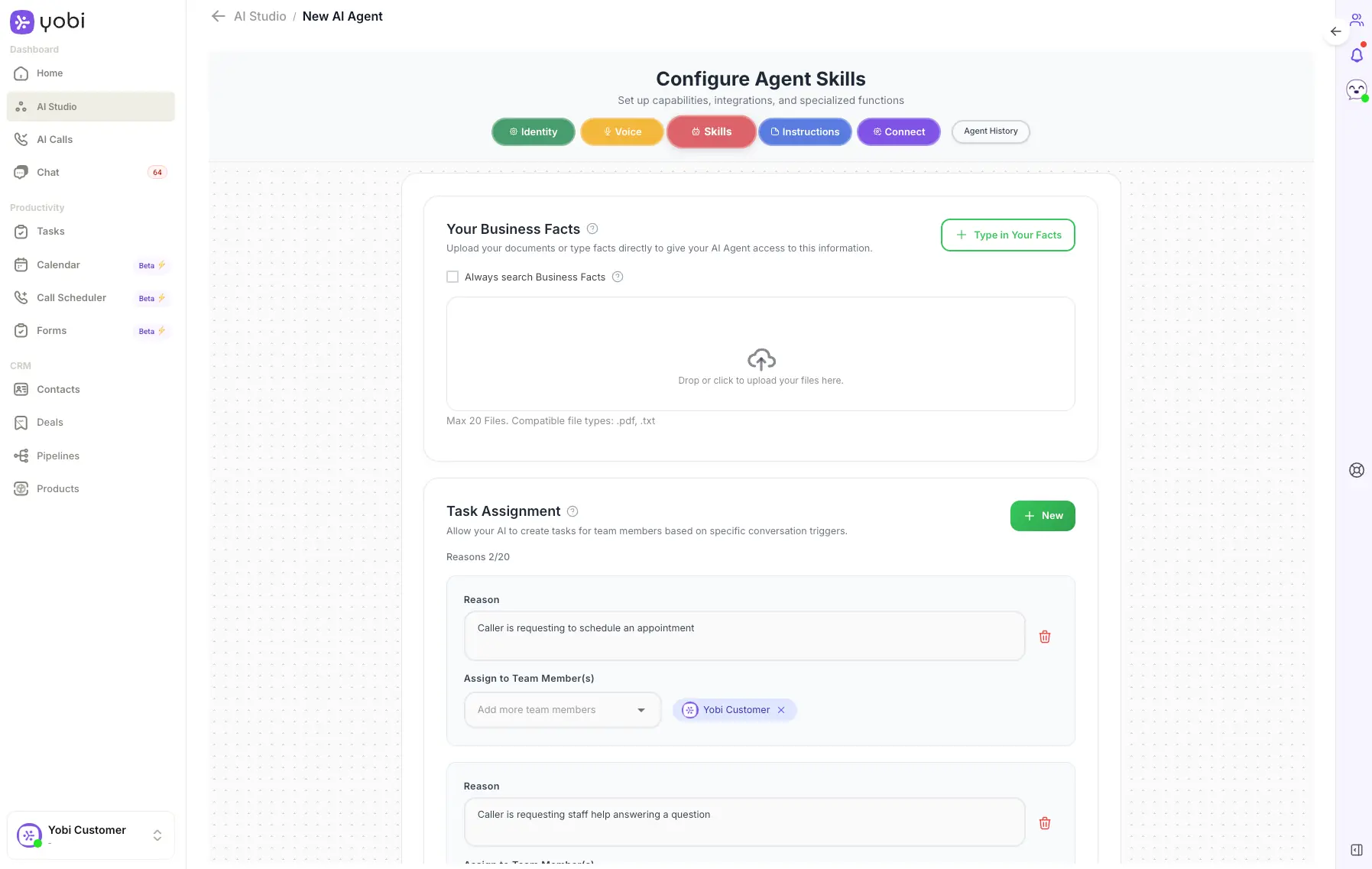
AI Studio Skills configuration interface
Your Business Facts
The "Your Business Facts" section is crucial for enabling your AI agent to answer customer inquiries accurately. You can provide information through text documents or PDFs, with support for up to 20 files.
What to Include in Business Facts
Essential Information
- General company information
- Products and services descriptions
- Pricing and packages
- Business hours and locations
- Contact information
Customer Support
- Frequently Asked Questions (FAQs)
- Policies (cancellation, refund, etc.)
- Appointment scheduling procedures
- Troubleshooting guides
- Customer testimonials
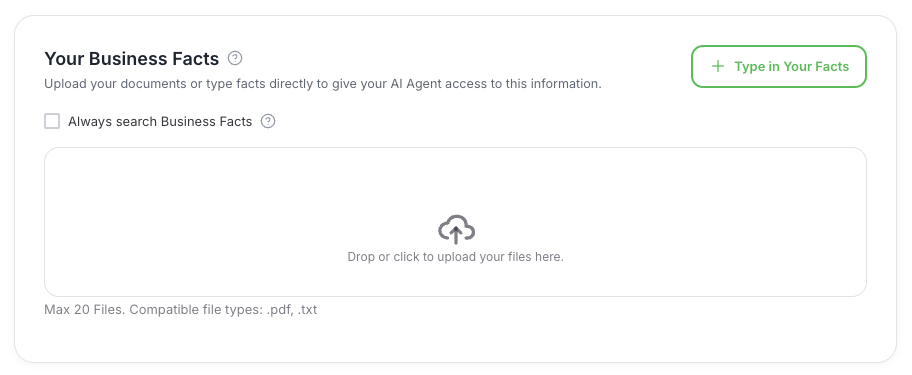
Upload business facts to give your agent comprehensive knowledge about your services
Uploading Pre-existing Documents
- 1
Drag and drop files into the designated upload area, or
- 2
Click the upload box to browse and select files from your computer
- 3
Supported formats: Text files (.txt) and PDFs (.pdf)
- 4
Maximum: 20 files total
💡 Document Preparation Tips
Structure clearly
Use headings and bullet points for easy parsing
Be specific
Include exact details like prices, hours, and procedures
Update regularly
Keep information current to avoid confusion
Format consistently
Use similar structure across all documents
Creating New Fact Documents
- 1
Click on "+ Type Your Facts"
- 2
Enter a descriptive title (e.g., "Cancellation Policy")
- 3
Type or paste the content in the text field
- 4
Click "Add as Text File" to save
Example Business Fact Document
Title: Appointment Scheduling Policy
Content: We offer appointments Monday through Friday from 9 AM to 5 PM. Same-day appointments may be available for urgent matters. To schedule, customers can call during business hours or use our online booking system. We require 24 hours notice for cancellations to avoid a $50 fee.
Managing Your Business Facts
After uploading, each document appears with:
Title
The document name
Size
File size indicator
Icon
Visual file type indicator
Delete option
Trash icon to remove files
Always click "Update" after making changes to business facts. This ensures your AI agent has access to the latest information.
Follow-Up Text Messages
Automated follow-up texts can be sent after conversations that meet specific criteria. This powerful feature helps maintain customer engagement and provides valuable information after calls.
Setting Up Follow-Up Texts
- 1
Click "+ New" under "Follow-Up Text"
- 2
Fill out the configuration form:
- Reason: Define when the text should be sent
- Snippet: Create the message template
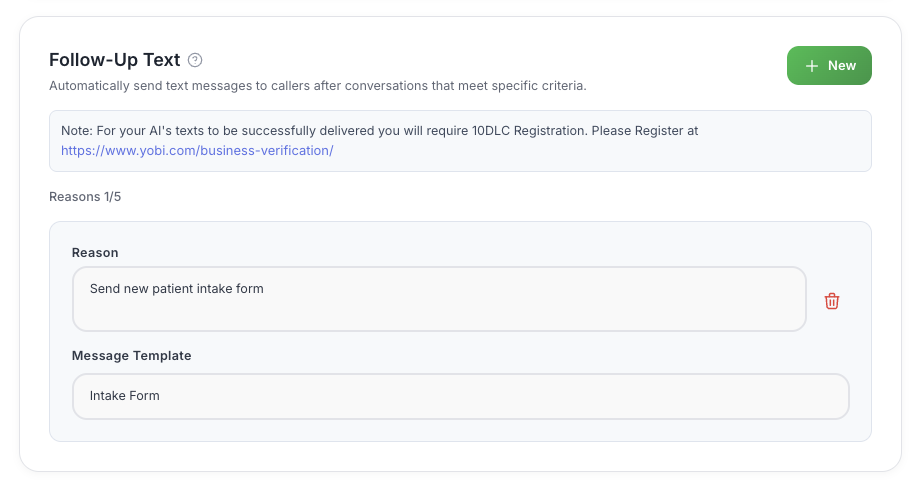
Configure automated follow-up text messages after conversations
Follow-Up Text Examples
After Appointment Booking
"Hi [Customer Name], this is [Your Business]. Your appointment is confirmed for [Date/Time]. Reply CANCEL to cancel or call us at [Phone Number] for changes. See you soon!"
After Service Inquiry
"Thanks for calling [Your Business], [Customer Name]! Here's more info about [Service]: [link]. Questions? Reply to this text or call us back anytime."
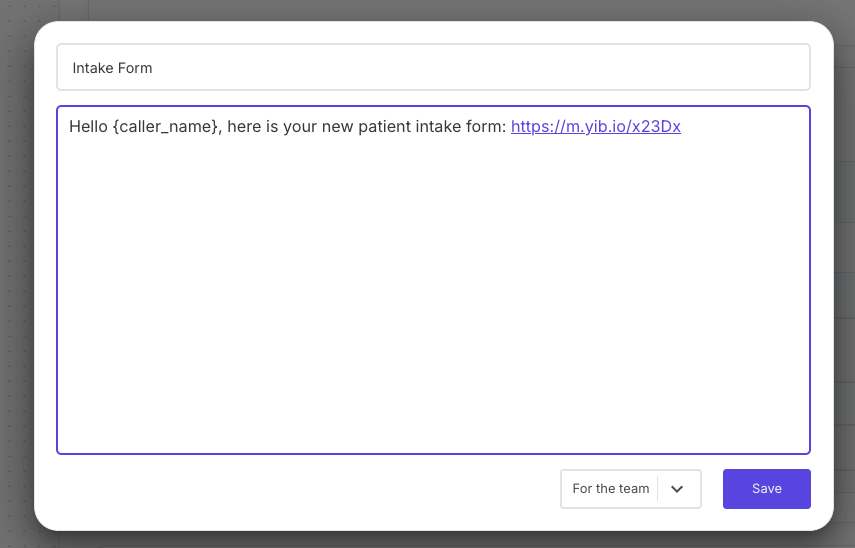
Create text message templates for automated follow-ups
Follow-up texts are considered outbound communication. To send them, Yobi requires ten-digit long-distance carrier (10DLC) registration. This ensures compliance with carrier regulations and improves message delivery rates.
Complete Business VerificationOther Tools
The "Other Tools" section contains advanced settings to enhance your AI agent's capabilities.
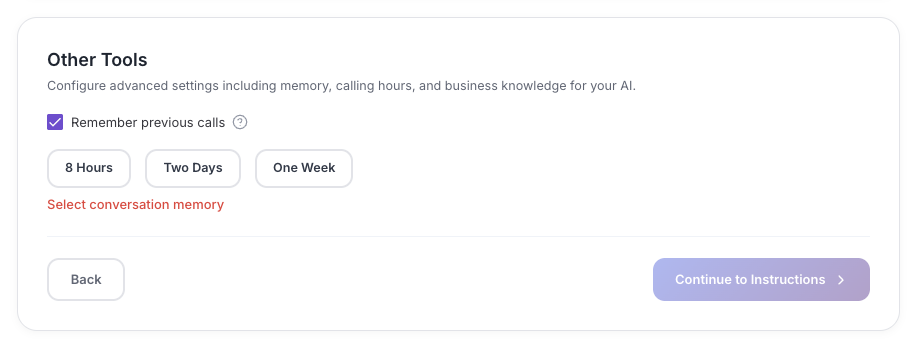
Configure advanced features like conversation memory
Remember Previous Calls
Enable your AI agent to remember conversations for up to one week. This creates a more personalized experience by:
Note: This feature may increase operational costs due to additional data storage and processing.